Hello again everyone!
It being Monday morning, it's time for a new challenge at Incy Wincy Designs and this time we've got a Sketch Challenge for you. DT member Karen has come up with this lavishly layered layout for us all to use. Please feel free to flip or rotate the sketch ... as long as we can still see it's our layout, we'll be happy!
We've got 2 awesome sponsors lined up for you again this week:
 Our first sponsor is the team at Digital Delights who are offering one lucky winner 3 digital images. I love the new musical set release - you could compile your own digi band with the lovely images!
Our first sponsor is the team at Digital Delights who are offering one lucky winner 3 digital images. I love the new musical set release - you could compile your own digi band with the lovely images!
 Our second sponsor is our very own DT Member Nikki who runs Limited Runs Digital Stamps. Nikki has a "Freebie Friday" every week so do head over to her blog and check out her digis.
Our second sponsor is our very own DT Member Nikki who runs Limited Runs Digital Stamps. Nikki has a "Freebie Friday" every week so do head over to her blog and check out her digis.
We've got 2 awesome sponsors lined up for you again this week:
 Our first sponsor is the team at Digital Delights who are offering one lucky winner 3 digital images. I love the new musical set release - you could compile your own digi band with the lovely images!
Our first sponsor is the team at Digital Delights who are offering one lucky winner 3 digital images. I love the new musical set release - you could compile your own digi band with the lovely images! Our second sponsor is our very own DT Member Nikki who runs Limited Runs Digital Stamps. Nikki has a "Freebie Friday" every week so do head over to her blog and check out her digis.
Our second sponsor is our very own DT Member Nikki who runs Limited Runs Digital Stamps. Nikki has a "Freebie Friday" every week so do head over to her blog and check out her digis.
I've always admired those who put such wonderful stitching on their multi-layered cards. However, as I put my layout together digitally, I was never going to be able to stitch this lot and get the layers right. I don't know if there are any tutorials out in Blogland showing "Digital Stitching", but I thought I would put together a brief tutorial on how I did it.
Materials:
Digital Papers (see below for details of the digi papers I'm using)
Word Processing Program on your computer - I use Microsoft Word on a PC and I'm not sure if my tutorial will work for all computers.
How to insert Digital Faux Stitching:
Choose your digi papers and a layout that you like. Layer up your papers in the order you want them to appear on your card and at the right size that you want them to be when they're printed out. My base layer here is 14cm square to go on a 15cm square card.
If you're a beginner in layering digital images, I can recommend that you follow this tutorial by my bloggin' buddy Annette who explains the "How to ..." very clearly! Once you've got your papers layered up, with a picture border as the faux matting layer....
Choose the "Insert" tab and select "Shapes". From that drop down menu, choose the "Rectangles" shape and click on it.
Draw a rectangle (or whatever shape you need) inside the shape of your first paper layer. Here you can see a yellow rectangle with a red border on top of my blue paper, which is the top layer of my stack. How close you put the rectangle to the edges of your paper depends on how close you want the stitching to be to the edge of the paper.
Click on the "Format" Tab and click the "Shape Fill" option; then click on "No Fill". As you can see in the picture above, the yellow rectangle has gone, and the blue DP is visible with a red border on the inside edge.
Click on the "Format" tab again but this time click on the "Shape Outline" option - you can choose how heavy your line is by clicking on the "Weight" option and then choosing one of the preset options. Here I've chosen 2¼ points.
Go back and click on the "Format" tab and click on the "Shape Outline" option again. This time select the "Dashes" option and you can choose from the pop-out box of options what style you want your "stitching" to be. Here I've selected the "Long Dash Dot Dot" line. If you look closely at the blue paper, you can see that our choice of "stitching" is already showing on it.
Now to colour the "stitching" - click on the "Format" tab and click on the "Shape Outline" option once more. This time, choose a colour from the colour palette which is shown - I've gone for the same mid-grey shade to match my faux matting layer. Again, look closely at the blue paper, and you can see that the "stitching" lines are now in our chosen colour.
I like to group the paper and the "stitching" line see through shape together - that way, if they get moved they will stick together! Left mouse click on the "stitching" line and then hold down the Shift key. Keeping this key depressed Right mouse click on the blue digi paper - this should bring up a menu. (If your 2 shapes are very close together, this might take several goes to get right!) Use the mouse to highlight the "Group" option. This should bring out a little pop-out box and you can now release the Shift key. Select the "Group" option and your "stitching" is now on top of the blue digi paper.
I like to put this layer at the back, so that I can work on all the other layers. So, right mouse click on the blue digi paper, use your mouse to select the "Send to Back" option. This will generate another pop-out box, and you will need to use your mouse to select the "Send to Back" option from this box.
You can see that the blue paper has now disappeared leaving the formatting outline on top of the paper stack. This will disappear as soon as click away from the papers.
For each remaining layer of digi paper that you want stitching on, follow the above instructions and then send that layer to the back. By the time the bottom layer (here the stripy paper) has got it's faux stitching and been sent to the back, the stack of papers is all in the right order again, as shown in the picture above. All that remains to be done is to print it out and attach it to your card base.
I like to group the paper and the "stitching" line see through shape together - that way, if they get moved they will stick together! Left mouse click on the "stitching" line and then hold down the Shift key. Keeping this key depressed Right mouse click on the blue digi paper - this should bring up a menu. (If your 2 shapes are very close together, this might take several goes to get right!) Use the mouse to highlight the "Group" option. This should bring out a little pop-out box and you can now release the Shift key. Select the "Group" option and your "stitching" is now on top of the blue digi paper.
I like to put this layer at the back, so that I can work on all the other layers. So, right mouse click on the blue digi paper, use your mouse to select the "Send to Back" option. This will generate another pop-out box, and you will need to use your mouse to select the "Send to Back" option from this box.
You can see that the blue paper has now disappeared leaving the formatting outline on top of the paper stack. This will disappear as soon as click away from the papers.
For each remaining layer of digi paper that you want stitching on, follow the above instructions and then send that layer to the back. By the time the bottom layer (here the stripy paper) has got it's faux stitching and been sent to the back, the stack of papers is all in the right order again, as shown in the picture above. All that remains to be done is to print it out and attach it to your card base.
Nikki very kindly gave each DT member their choice of one image to showcase, so here is my card featuring one of Nikki's Limited Runs Digital Stamps and the layered and "stitched" paper stack shown in the tutorial with two extra layers physically added for the image and the sentiment:
My card recipe is as follows:
- Base Card - made from Centura Pearl in Snow White which I cut, scored and folded to make a 15cm square card.
- Design Papers - are all by Summer at Summertime Designs and they come from her new kit Patio Picnic. From the bottom layer, the papers I've used are called Stripes, Green Patterned, Pink Flourish, Pendant and Blue Flourish. I have digitally matted and layered these papers together using a dove grey outline in my word processing programme, so there will be little bulk to this card. Using the tutorial process, I also used to my word processing program to insert faux stitching on every layer in the same dove grey colour.
- Image - this mouthwatering image is called Ice Cream Sundae and it has been drawn by Nikki at Limited Runs Digital Stamps. I brought the sundae to life using my Spectrum Noir Pens in the listed colours before slicking a layer of Glossy Accents over the Sundae Glass, and sprinkling a layer of Holographic Embossing Powder over the sauce and heat setting it:
- Sentiment - this Subway Art style sentiment is by Paulette at Create with TLC. I got this from Paulette in February 2012 - I can't remember whether it was a blog freebie, or whether it was a Scavenger Hunt prize ... sorry! Whichever it was, it's perfect for this card!
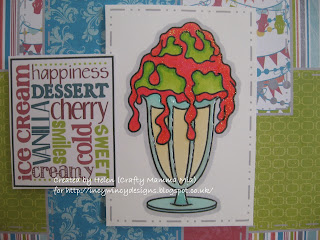
I do hope you'll head over to Incy Wincy Designs this week and see the other wonderful layouts from my very talented team-mates and Valou who is still with us as our Guest Designer. Then come back and show us your creations which follow our Sketch. This challenge closes on Sunday 28th April.
I would like to enter this card into the following challenges:
I would like to enter this card into the following challenges:
- Just Add Glitter Recipe Swap at Catered Crop
- Challenge 59 - Food Glorious Food at Little Miss Muffet
- Challenge 99 - Say It Isn't Sew (No Machine Sewing) at Top Tip Tuesday My tip for you this time is how to put digital faux stitching on your card using the Tutorial above
Hope you have a great week.
Hugs, Helen x














Great card, love that sentiment. Your tutorial looks great though i don't use digi papers
ReplyDeleteFab card Helen love the deign and image , love the tutorial,
ReplyDeleteHugs Julie xx
Hi Helen this tutorial looks fab I must give it a go because I have jammed my machine! Fabulous card, perfect for summer! Hugs Susan x
ReplyDeletegreat work Helen and a fab tutorial! Hugs rachel xx
ReplyDeleteA fantastic card. I love the papers. I have never tried grouping everything together digitally - I just print them out and then do it as normal. I must give it a try one time.
ReplyDeleteNikki x
Fab 'stitching' on your card.
ReplyDeleteAnnette
xx
Helen wow this is really great I have to say when I first saw your card on the DT blog I did not realise how you did your card and layers! How clever and what a great tutorial too!
ReplyDeleteSo pleased you have shared it with us at Top Tip Tuesday too! sp thanks for playing! hugs Samantha :0)
Oh that is Brillant I didn't realize that you layered the digi papers to make one :) so kewl hugs Nikki
ReplyDeleteWow! Fabulous card, Helen! Love the colors and image! Thanks for the tutorial. I love learning new techniques! :)
ReplyDeleteJackie
That is a fabulous card. Love all the colours and lay-out. Great tutorial :).
ReplyDeleteThank you for joining the LMM challenge and hope to see you again soon.
Hugs, Mette
A great card, fab faux layering mixed with real. Thanks for sharing and joining in at LMM challenges.
ReplyDeleteJo xx
Very impressive use of digital software with an amazing (to me) outcome. Hat's off to your digital talent, love the card, its is fabulous!
ReplyDeletehugs
Glenda